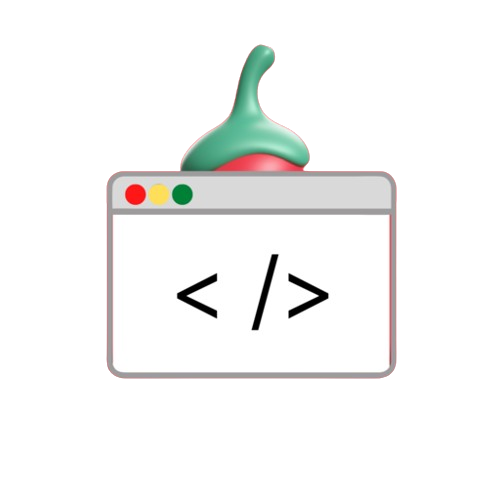Computer vision is an incredibly powerful tool with limitless possibilities. This allows for a variety of creative and practical applications. If you want to create cartoon-style images from regular images without manual painting or drawing, OpenCV, a popular computer vision library in Python, can help you achieve impressive results with little effort.
In this guide, we’ll walk you through a project that uses Python to turn an image into a cartoon-style image using OpenCV. This technique uses a set of image filters, transformations, and edge detection techniques to create the final cartoon effect. Let’s take a look at the details!
What is Cartoonizing an Image?
When creating cartoon images You can use many filters and image processing techniques to create funny or cartoon-like images. In this project we will use Python and OpenCV to:
- Reduce the image size and use a double-sided filter.
- Blurred grayscale version of the image.
- Find the edges and overlay them on the colored image to create a cartoon effect.
Installing Dependencies
Before starting, make sure you have opencv-python installed. Run the following command in your terminal:
pip install opencv-pythonStep-by-Step Code Explanation
Below is the step-by-step breakdown of the code to cartoonize an image:
Step 1: Import Libraries
Import the necessary libraries for image processing:
import cv2
from google.colab.patches import cv2_imshow # For displaying images in Google ColabStep 2: Create the Cartoonizer Class
To structure the cartoon effect code, we’ll create a class called Cartoonizer:
class Cartoonizer:
"""Cartoonizer effect: A class that applies a cartoon effect to an image."""
def __init__(self):
pass
def render(self, img_rgb):
img_rgb = cv2.imread(img_rgb) # Load the image
img_rgb = cv2.resize(img_rgb, (1366, 768)) # Resize the image
numDownSamples = 2 # Downscale the image
numBilateralFilters = 50 # Bilateral filter applications
# Downsample image using Gaussian pyramid
img_color = img_rgb
for _ in range(numDownSamples):
img_color = cv2.pyrDown(img_color)
# Apply bilateral filters
for _ in range(numBilateralFilters):
img_color = cv2.bilateralFilter(img_color, 9, 9, 7)
# Upscale image back to original size
for _ in range(numDownSamples):
img_color = cv2.pyrUp(img_color)
# Convert to grayscale and apply median blur
img_gray = cv2.cvtColor(img_rgb, cv2.COLOR_RGB2GRAY)
img_blur = cv2.medianBlur(img_gray, 3)
# Edge detection using adaptive thresholding
img_edge = cv2.adaptiveThreshold(img_blur, 255,
cv2.ADAPTIVE_THRESH_MEAN_C,
cv2.THRESH_BINARY, 9, 2)
# Resize and convert edges back to color
img_edge = cv2.resize(img_edge, (img_color.shape[1], img_color.shape[0]))
img_edge = cv2.cvtColor(img_edge, cv2.COLOR_GRAY2RGB)
# Combine edge mask with the color image
return cv2.bitwise_and(img_color, img_edge)
Step 3: Applying the Cartoon Effect
Use the Cartoonizer class to apply the cartoon effect to your chosen image:
tmp_canvas = Cartoonizer()
file_name = "Screenshot.png" # Replace with the path to your image
res = tmp_canvas.render(file_name)
# Save and display the cartoon version
cv2.imwrite("Cartoon_Version.jpg", res)
cv2_imshow(res)
cv2.waitKey(0)
cv2.destroyAllWindows()Simpler Implementation
If you want a more concise approach, here’s a simplified version using fewer steps:
import cv2
from google.colab.patches import cv2_imshow
# Load the image
img = cv2.imread("Screenshot.png") # Make sure the file path is correct
# Verify the image loaded correctly
if img is None:
print("Error: Could not load image. Please check the file path.")
else:
# Edge detection
gray = cv2.cvtColor(img, cv2.COLOR_BGR2GRAY)
gray = cv2.medianBlur(gray, 5)
edges = cv2.adaptiveThreshold(gray, 255, cv2.ADAPTIVE_THRESH_MEAN_C,
cv2.THRESH_BINARY, 9, 9)
# Apply cartoon effect
color = cv2.bilateralFilter(img, 9, 250, 250)
cartoon = cv2.bitwise_and(color, color, mask=edges)
# Display results
cv2_imshow(img)
cv2_imshow(edges)
cv2_imshow(cartoon)
cv2.waitKey(0)
cv2.destroyAllWindows()Experiment and Explore
This method is a general guideline for creating cartoon images. But you need to adjust the parameters to get the best results for different images:
- A multi-step sampling procedure was used.
- Adjust the double-sided filter parameters to make the cartoon effect sharper or softer.
- Try different edge detection methods such as Canny or other thresholding techniques.
- Test various pore sizes To control the smoothness and sharpness of the edges