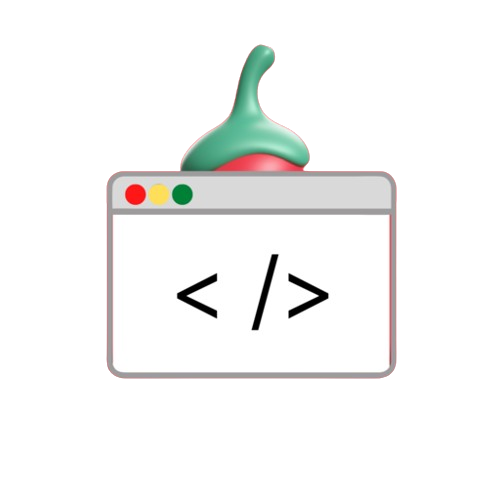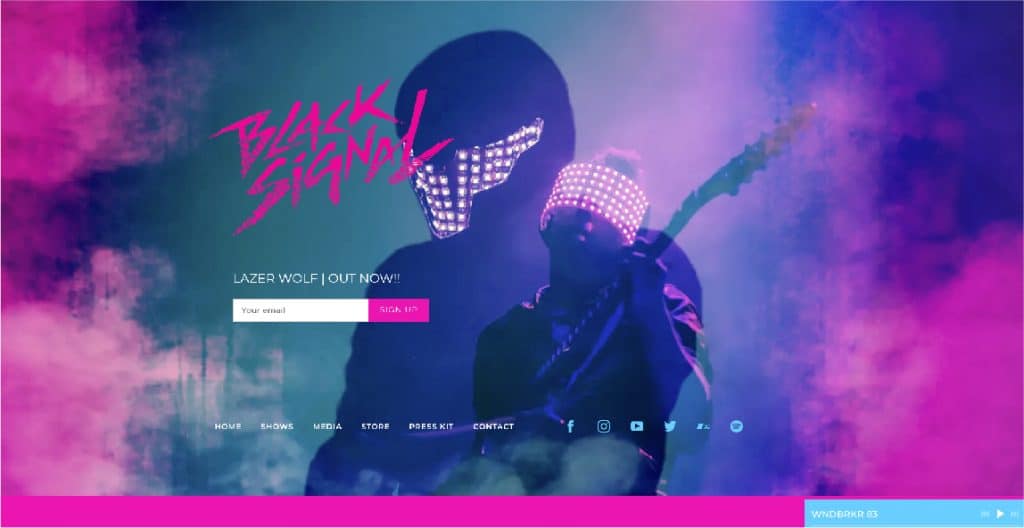Introduction
Creating a website from scratch can seem like a daunting task. Especially for beginners But with the right tools and advice Creating a music-themed website is therefore fun and straightforward. This course will guide you through the process of creating a simple but visually appealing music website template using HTML, CSS, and JavaScript. The final product has an easy-to-remove layout. Music play/pause controls and channels for the perfect music experience.
Following this advice You will learn how to:
- Structure a basic website layout using HTML.
- Decorate web pages with CSS to make them look attractive.
- Integrates JavaScript to control music player functionality. Enable interactive visual play and pause features.
Prerequisites
To get the most out of this tutorial You’ll need a basic understanding of HTML, CSS, and JavaScript if you’re a beginner. no need to worry! We will cover the basics in an easy to understand manner.
Project Overview
In this project, we’ll create a music website template with the following sections:
- Home Page – A landing page showcasing the main theme.
- Music – A section to play music, including play/pause functionality.
- About – Information about the music or artists.
- Contact – Details on how to reach out.
Step-by-Step Approach
- Basic HTML Structure
We’ll start by setting up the basic layout of the page using HTML. Here’s a simple structure:
<!DOCTYPE html>
<html lang="en">
<head>
<title>My Music Website</title>
</head>
<body>
<div class="container">
<!-- Navigation Bar -->
<ul class="nav">
<li><a href="#">CONTACT</a></li>
<li><a href="#">ABOUT</a></li>
<li><a href="#">ARTISTS</a></li>
<li><a href="#">MUSIC</a></li>
<li><a href="#">HOME</a></li>
</ul>
</div>
<!-- Content Area -->
<div class="content">
<div class="left-col">
<h1>MY <br> SOUNDS</h1>
</div>
<div class="right-col">
<p>Click Here To Listen</p>
<img src="media/play.png" id="icon">
</div>
</div>
<!-- Audio Section -->
<audio id="mysound">
<source src="media/music.mp3" type="audio/mp3">
</audio>
</body>
</html>
- Adding Style with CSS
Then style it with CSS to make the page look good. We will add background images. Format the navigation bar and create an eye-catching layout:
/* Styling the body */
* {
padding: 0;
margin: 0;
}
/* Background styling */
.container {
height: 100vh;
width: 100%;
background-image: url('your-background-image-url');
background-size: cover;
background-position: center;
}
/* Navigation styling */
.nav li {
float: right;
list-style: none;
}
.nav a {
height: 50px;
line-height: 50px;
font-size: 1rem;
padding: 5px 35px;
color: black;
text-decoration: none;
}
/* Content styling */
.content {
position: absolute;
top: 45%;
width: 100%;
}
.left-col {
margin-left: 11%;
}
.left-col h1 {
font-size: 50px;
color: crimson;
}
.right-col {
float: right;
margin-right: 10%;
margin-top: -5%;
display: flex;
align-items: center;
}
- Adding Interactivity with JavaScript
Now we will use JavaScript to enable the play/pause functionality for the music player. Here we will use basic JavaScript functions to handle audio playback:
let mysound = document.getElementById("mysound");
let icon = document.getElementById("icon");
icon.onclick = function () {
if (mysound.paused) {
mysound.play();
icon.src = "https://your-url.com/pause-icon.png";
} else {
mysound.pause();
icon.src = "https://your-url.com/play-icon.png";
}
}
Conclusion
Follow the steps above. You’ve created a basic but beautiful music website template using HTML, CSS, and JavaScript. This course will show you how you can use simple coding skills. To create an attractive music-themed website along with interactivity You can expand this foundation by adding more pages. Use advanced CSS animations or integrate external music APIs for a richer experience.