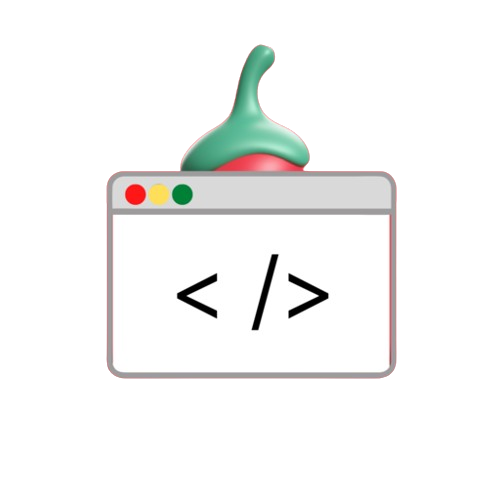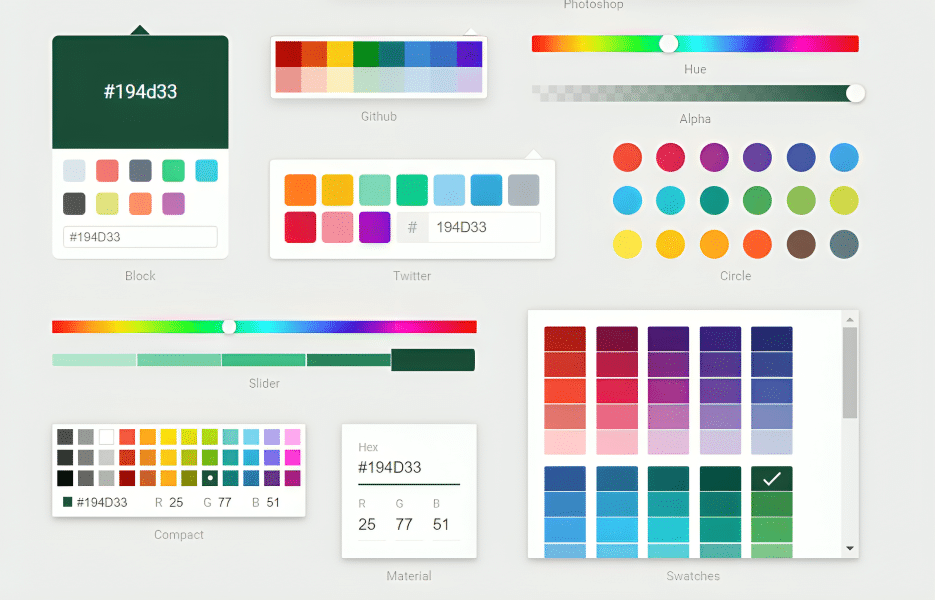Hexadecimal character codes are essential for website design and development. It represents the amount of red, green, and blue (RGB) in a single character. It’s a six-digit combination. It begins with a hash symbol (#) followed by numbers and letters that designate a specific character. These codes are widely used in CSS and HTML to ensure consistent and accurate use of characters on websites. Creating a hex color generator is a very practical project for developers. It provides a user-friendly way to easily generate hexadecimal color codes.
In this post, we’ll walk you through creating a simple hex color generator using HTML, CSS, and JavaScript.
Steps to Create a Hex Color Generator
1. Create a Color Picker Using HTML
We’ll use the <input type="color"> element in HTML to create an interactive color picker. This allows the user to select a color from a palette. This will display the corresponding hexadecimal color code.
2. Style the Color Picker and Display Box with CSS
Next, we use CSS to style the character selector and text box displaying the selected hexadecimal character code. Our goal is to make the interface clean and easy to use.
3. Retrieve and Display the Hex Value Using JavaScript
JavaScript is used to extract the hexadecimal value of the selected characters from the selector and display them in a message box. This value will also be used as the page’s background color. This will make the effect immediately visible.
Full Code Example
The complete HTML, CSS, and JavaScript code for creating a hex color generator is below.
<!DOCTYPE html>
<html lang="en">
<head>
<meta charset="UTF-8">
<meta name="viewport" content="width=device-width, initial-scale=1.0">
<meta name="description" content="Learn how to create a simple hex color generator using HTML, CSS, and JavaScript. This tutorial walks you through building a color picker that displays hex values.">
<title>Hex Color Generator</title>
<style>
body {
margin: 0;
padding: 0;
display: grid;
place-items: center;
height: 100vh;
font-size: 20px;
font-family: Verdana, sans-serif;
}
.main {
height: 400px;
width: 250px;
background: #3A3A38;
border-radius: 15px;
display: grid;
place-items: center;
color: #fff;
}
#colorPicker {
height: 40px;
width: 60px;
cursor: pointer;
}
#box {
height: 40px;
width: 120px;
border: 2px solid #333;
border-radius: 50px;
padding: 0 10px;
text-align: center;
}
</style>
</head>
<body>
<h1>Hex Color Generator</h1>
<div class="main">
<label for="colorPicker">Color Picker:</label>
<input type="color" id="colorPicker" value="#6a5acd">
<label for="box">Hex Code:</label>
<input type="text" id="box" readonly>
</div>
<script>
function updateColor() {
var color = document.getElementById('colorPicker').value;
document.body.style.backgroundColor = color;
document.getElementById('box').value = color;
}
document.getElementById('colorPicker').addEventListener('input', updateColor);
</script>
</body>
</html>
Explanation of the Code
- HTML:
- The
<input type="color">element provides a simple color picker, allowing users to select a color from a palette. - A second input field with
id="box"is used to display the hex code of the selected color.
- The
- CSS:
- Basic styles are applied to the device, color options, and text boxes. We use a grid layout to center elements on the page for a clean, simple look.
- JavaScript:
- The
updateColor()function retrieves the color selected by the user and updates both the background color of the page and the text in the hex code display box. - An
eventListeneris added to the color picker, which triggers theupdateColor()function whenever the user selects a new color.
- The
Demo Output
When selecting characters The selected hexadecimal code is immediately displayed in the input field and applied to the page background. Makes it possible to preview characters in real time…
Why Use a Hex Color Generator?
- Ease of use: This tool makes color selection easier for developers and designers. Instead of manually searching for the hexadecimal code You can instantly retrieve and use the desired character code.
- Consistency: Hex codes help ensure that characters are consistent across browsers and devices. This is important in website design.
- Save time: This tool speeds up the workflow of designers and developers. This makes it possible to use paint more efficiently.
Conclusion
Creating a hex color generator with HTML, CSS, and JavaScript is a fun and useful project. This can be used in various design and development projects. It provides users with a simple but powerful way to interact and create hex code. This makes it a useful tool for web designers and developers.